Table of Contents
YouTube TV is a well-known streaming TV service owned by Google and operated by YouTube. It provides a wide selection of national broadcast networks and cable channels owned by corporate media companies. However, some users have recently faced problems with YouTube TV, specifically the YouTube TV Error Code 3. In this article, we will delve into the causes of this error code and offer practical solutions to fix it and resolve playback errors on YouTube TV.
What causes the YouTube TV Error Code 3?
YouTube has become the go-to source for entertainment on laptops and smartphones, and it’s also popular on smart TVs. Users can access premium ad-free content on their smart TVs by logging in with their registered email addresses.
However, sometimes video playback on YouTube TV gets interrupted by error codes, and one of the common ones is Error Code 3. This error code not only stops the video playback but can also affect the overall performance of the YouTube TV app.

There are a few reasons why you might encounter YouTube TV Error Code 3. Let’s take a look at them:
1. Poor Internet connection: If your Internet connection is unstable or unreliable, it can contribute to this error. Make sure you have a stable connection to avoid Error Code 3.
2. Device-related problems: Sometimes, issues with your device, such as hardware failures or compatibility problems, can lead to these errors. Ensure that your device is in good working condition to prevent Error Code 3.
3. YouTube TV app server downtime: Occasionally, the YouTube TV app server may be temporarily down due to maintenance or other reasons. In such cases, waiting for a few minutes and trying again can often resolve the issue.
4. Unsupported devices: The YouTube TV app and its content are specifically designed for certain devices, like Smart TVs and PC web browsers. Trying to use the app on unsupported devices can result in errors, including Error Code 3. Make sure you’re using a compatible device to avoid this error.
Understanding these causes will help you take the necessary steps to prevent or resolve YouTube TV Error Code 3 effectively.
How can I fix YouTube TV Error Code 3?
Here are the steps to fix YouTube TV Error Code 3, explained point-by-point:
1. Check your internet connection:
- Restart your router by disconnecting and reconnecting it after a few minutes.
- For Ethernet connections, unplug the cable from your system and reconnect it later.
- If your internet connection is inconsistent, contact your internet service provider for assistance.
2. Restart the YouTube TV app:
- Close the app and open it again.
- Consider restarting the device you’re using to stream YouTube TV.
3. Clear browsing history and data:
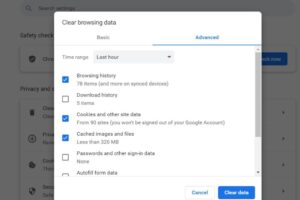
- Open the Chrome browser and type “chrome://settings/privacy” in a new tab.
- Under Privacy and Security, choose “Clear browsing data“.
- Check the boxes for Browsing history, Cookies and other site data, and Cached images and files.
- Click “Clear data” to remove the selected data.
- Follow similar steps in other web browsers to clear browsing data and cache.
Read More:
4. Close background apps:
- Press Ctrl + Shift + Esc keys to open the Task Manager window.
- In the Processes tab, right-click on unnecessary applications and select “End task“.
- Repeat the process for all unwanted apps listed under Background Processes.
5. Check if the YouTube TV server is down:
- Verify if YouTube TV is undergoing maintenance or experiencing server issues.
- Visit their official website or check their social media channels for any reported server problems.
By following these simple steps, you can effectively troubleshoot and resolve YouTube TV Error Code 3.
Closing Thoughts:
Encountering YouTube TV Error Code 3 can be frustrating, but by understanding the causes and following the suggested solutions, you can resolve the issue. Make sure to maintain a stable internet connection, stay informed about server maintenance, and follow the provided troubleshooting steps. By doing so, you can enjoy uninterrupted streaming and make the most of your YouTube TV subscription.
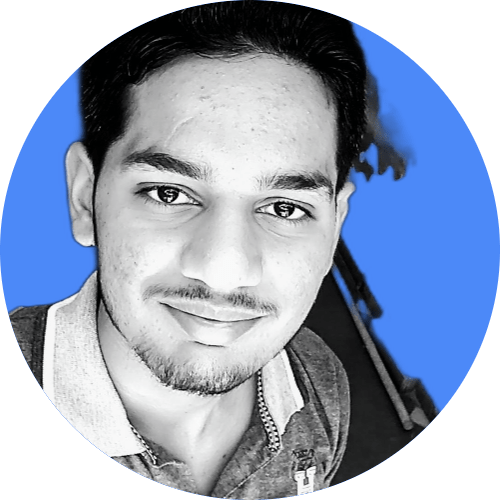
Hi, I’m Rohit. I am a computer engineer, who loves to talk and learn about new technologies.
